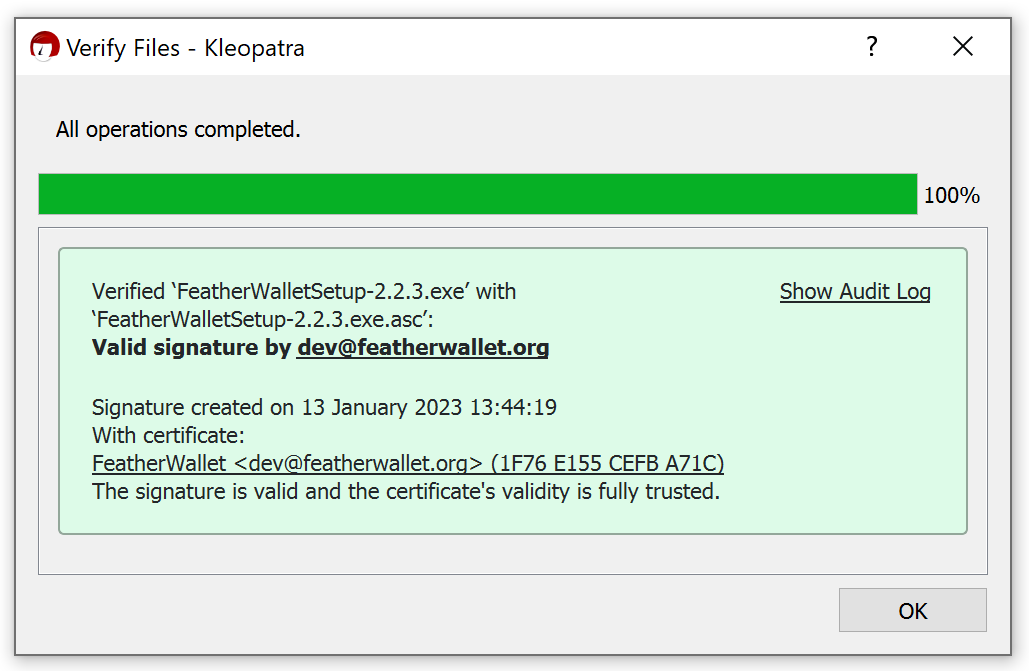Installing Feather on Windows
Installation will only take a minute to complete.
The estimated storage requirement is ~60 MB.
Installing Feather
- Download the latest Windows installer from featherwallet.org/download.
- Wait for the download to complete
- (Optional) Verify the download by following the instructions below
- Run
FeatherWalletSetup.exe. - Follow through the screens in the setup wizard.
- Click ‘Finish’ to start Feather Wallet.
Installing Feather (portable mode)
This section describes how to setup Feather in portable mode. For more information, see Portable mode.
- Download the latest Feather standalone executable from featherwallet.org/download.
- Wait for the download to complete
- (Optional) Verify the download by following the instructions below
- Move the executable to the desired location (for example: on a USB stick).
- Create a file named
.portableor.portable.txtin the same folder as the Feather executable. - Start Feather by double-clicking on the executable.
Verifying the download
- Download and install Gpg4win
- On the download page, select $0 to download the software for free.
- During installation, make sure “Kleopatra” is selected on the Choose Components page
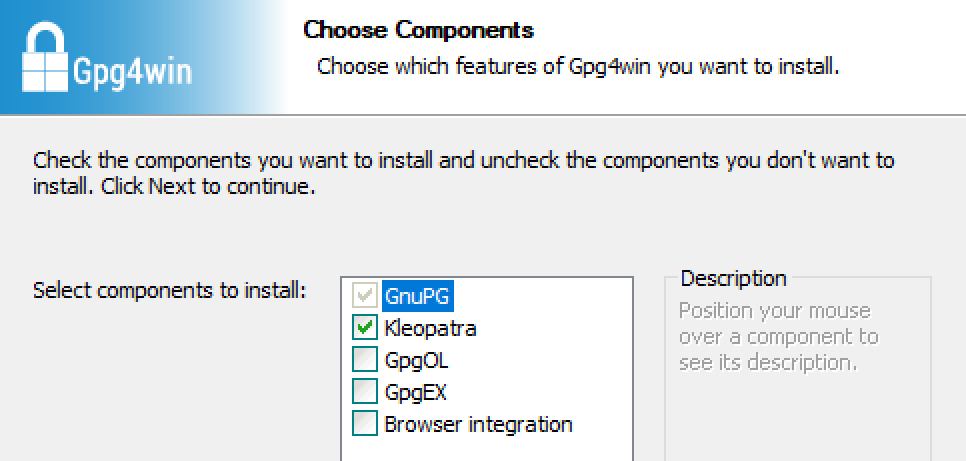
- Obtain Feather’s release signing key from the Git repository.
- In Firefox/Tor Browser: Right click → Save Page As…
- In Chrome: Right click → Save as…
- (For alternative ways of obtaining the release signing key, see: Release signing key)
- In Explorer, double-click on
featherwallet.ascto import the key in Kleopatra.
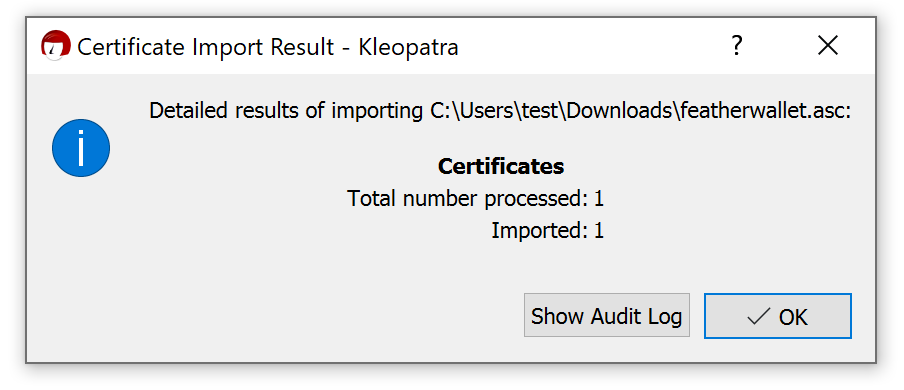
- In Kleopatra, right-click the key named “FeatherWallet” → Certify.
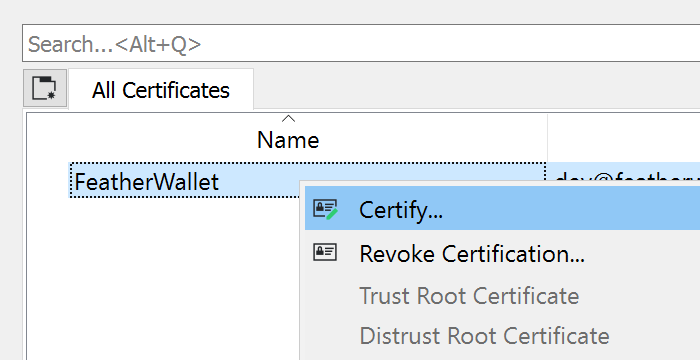
- If you don’t already have a GPG key you will be asked to create one:
- You may enter any name and leave the e-mail field blank
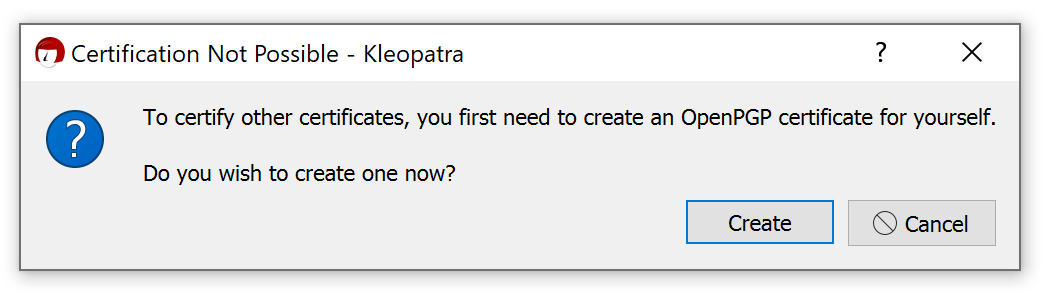
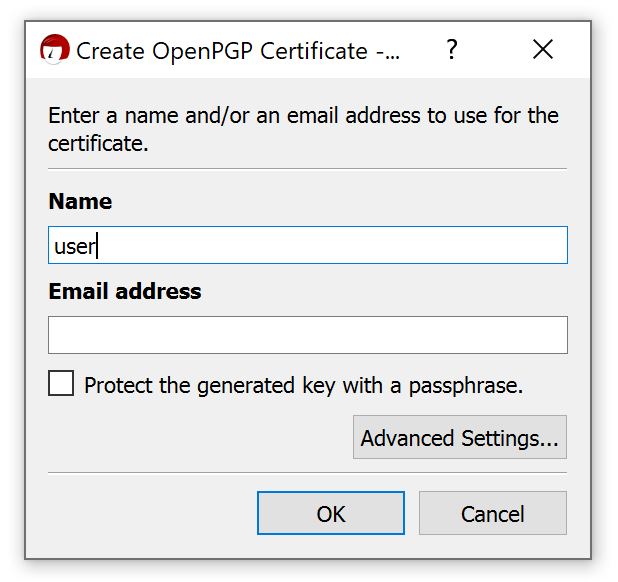
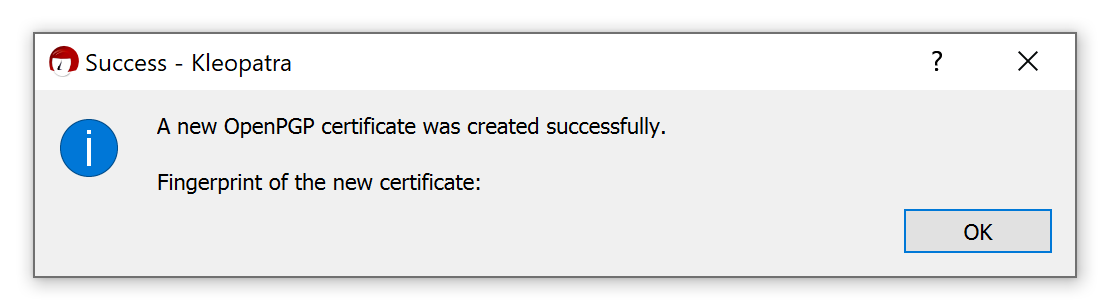
- You will now be asked to verify the fingerprint of Feather’s release signing key.
- Check that the fingerprint matches:
8185 E158 A333 30C7 FD61 BC0D 1F76 E155 CEFB A71C. - Only the letters and digits matter, you may ignore any extra or missing spaces.
- We recommend that you also cross-check the fingerprint shown above through the domains listed here. By cross-checking the integrity of the fingerprint across multiple domains you can be confident that you obtained the correct key.
- If the fingerprint does not match, click “Cancel” and do not continue with the installation procedure. Instead, report this incident to the developers immediately.
- Check that the fingerprint matches:
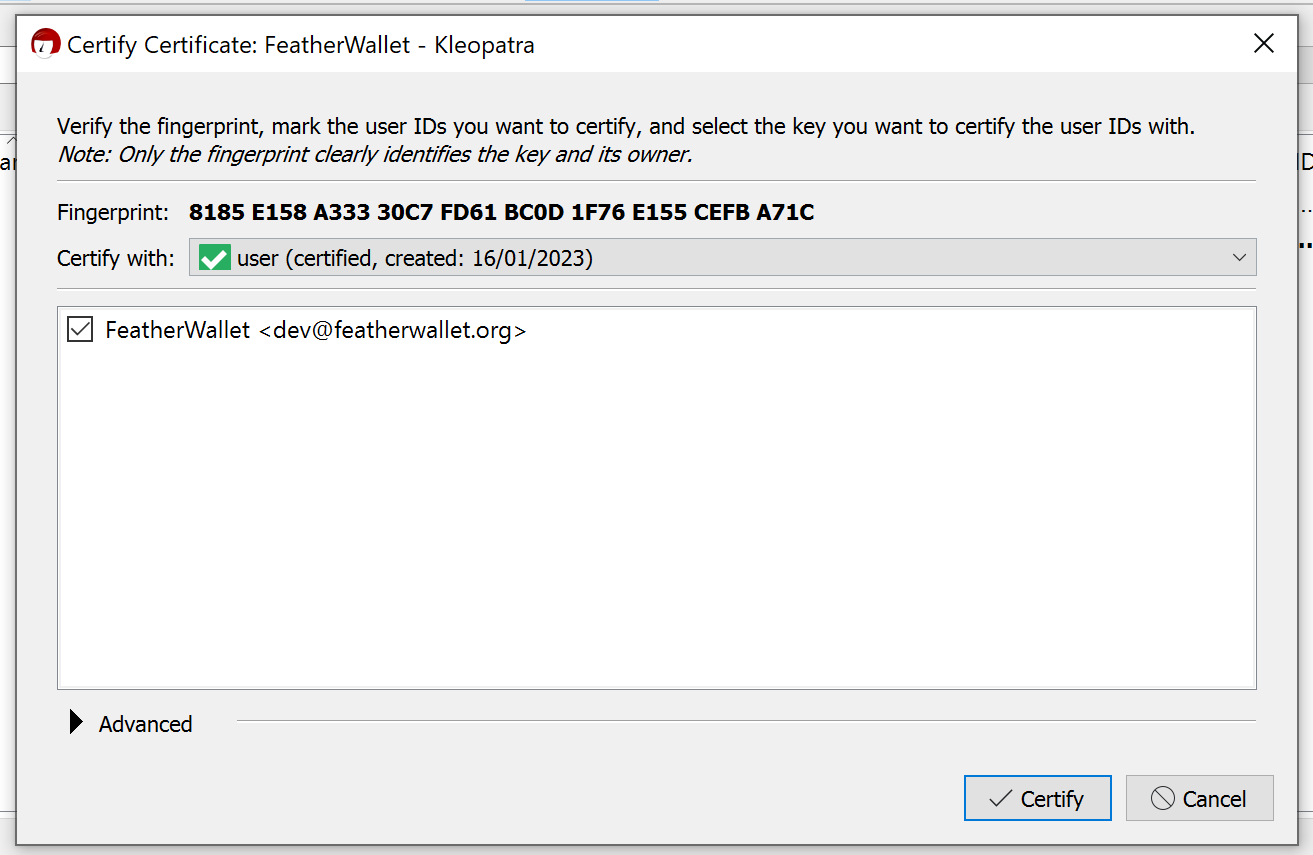
- The FeatherWallet key should now be certified:

- Go back to featherwallet.org/download and download the signature file for the release you downloaded earlier.
- Place it in the same folder as
FeatherWalletSetup-x.x.x.exeorfeather-win-x.x.x.zip
- Place it in the same folder as
- In Explorer, double-click on the signature file you just downloaded. You should be presented with the following screen in Kleopatra:
- The signature is valid if the output contains “Valid signature from dev@featherwallet.org”. You may now proceed with the installation.
- If the signature is invalid, do not continue with the installation. Instead, report this incident to the developers immediately.